Visual Studio Code python 進階擴充套件 安裝 使用 介紹
Python額外插件安裝
安裝完Python extension,只是讓你可以基本撰寫執行除錯python程式與命令補全。
接下來我將介紹其他python相關更好用的extensions。
python formatting 自動縮排整理程式碼
常見的python formatting有兩個,分別是autopep8和black,根據這篇文章的描述,black看起來比較好看等因素。所以底下我就使用black。
安裝 Black Extension
一樣我們點選左邊欄位的方塊圖,開啟extension搜尋。並在搜尋欄位輸入black。

安裝完之後重啟vs code,然後開啟python檔案,在空白處按下右鍵,Format Document With…選擇Black即可。
使用formatting整理程式碼
按下快捷鍵shift+alt+f來整理程式碼。
整理程式之前
some_relatively_long_statement_on_input=True
another_relatively_long_statement_on_input=True
def some_function():
if some_relatively_long_statement_on_input and another_relatively_long_statement_on_input:
a=1
整理程式之後
some_relatively_long_statement_on_input = True
another_relatively_long_statement_on_input = True
def some_function():
if (
some_relatively_long_statement_on_input
and another_relatively_long_statement_on_input
):
a = 1
formatting的客製化設定
我們對於程式撰寫有一定基礎後,程式為了讓每個人容易閱讀,我們會用有規則的方式來命名變數或含函式名稱,也會限制我們每一行程式碼幾個字數。
根據PEP 8 – Style Guide for Python Code的說明python撰寫程式的共同規則提到,每一行程式限制79字元。
Limit all lines to a maximum of 79 characters
而我們使用的Black也提到符合PEP 8的規範~
Black is a PEP 8 compliant opinionated formatter.
但字數我們可以設定的更完美~設定成每一行79個字元~
設定方式為File->Preference->Settings 搜尋black。
找到Black-formatter:Args 點選兩次Add Item,分別輸入–line-length和79,如圖所示。
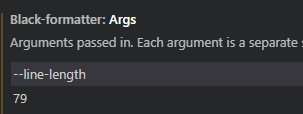
Ref:
- VSCode: Setting line lengths in the Black Python code formatter
- Python Black Code Formatter - Is there any way to apply automatic black formatting before commiting project to Github
python formatting 自動縮排整理程式碼
Visual Studio Code進階操作
Visual Studio Code結合WSL
待續。。。
結語
讓部落格文章能公開在網路上被人搜尋到~

留言